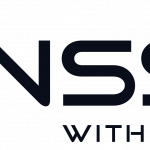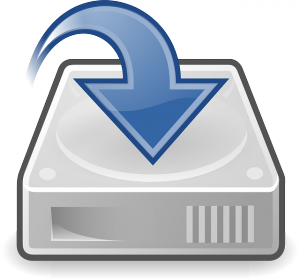 Increase the space on your ownCloud or Nextcloud VM
Increase the space on your ownCloud or Nextcloud VM
This is a guide on how to extend the space on a Ubuntu 14.04/16.04/18.04 with a LVM file system hosted on VMware.
It’s now possible to download a 500 GB, 1 TB or a 2 TB VM.
Please note that this guide won’t work for /mnt/ncdata on Nextcloud VMs from 13.0.2 and onwards due to a new file system called ZFS in the later versions of the VM. Though there’s a community member who has taken the time to write a new guide
The pre-configured VM holds a data disk that is ~40 GB as you may have noticed. We decided to make it that size because in most cases that’s enough, but not always. Here is a guide on how to add space to the existing VM. Use this to expand your space with an additional hard drive, partition or existing space on the hard drive that you choose to have the VM on..
-
Make a backup of your pre-configured Vm!
-
Shut down the VM
-
Extend your Virtual DISK
Use VMware or VirutalBox do to this, and after it’s done you have to make it available to your ownCloud VM
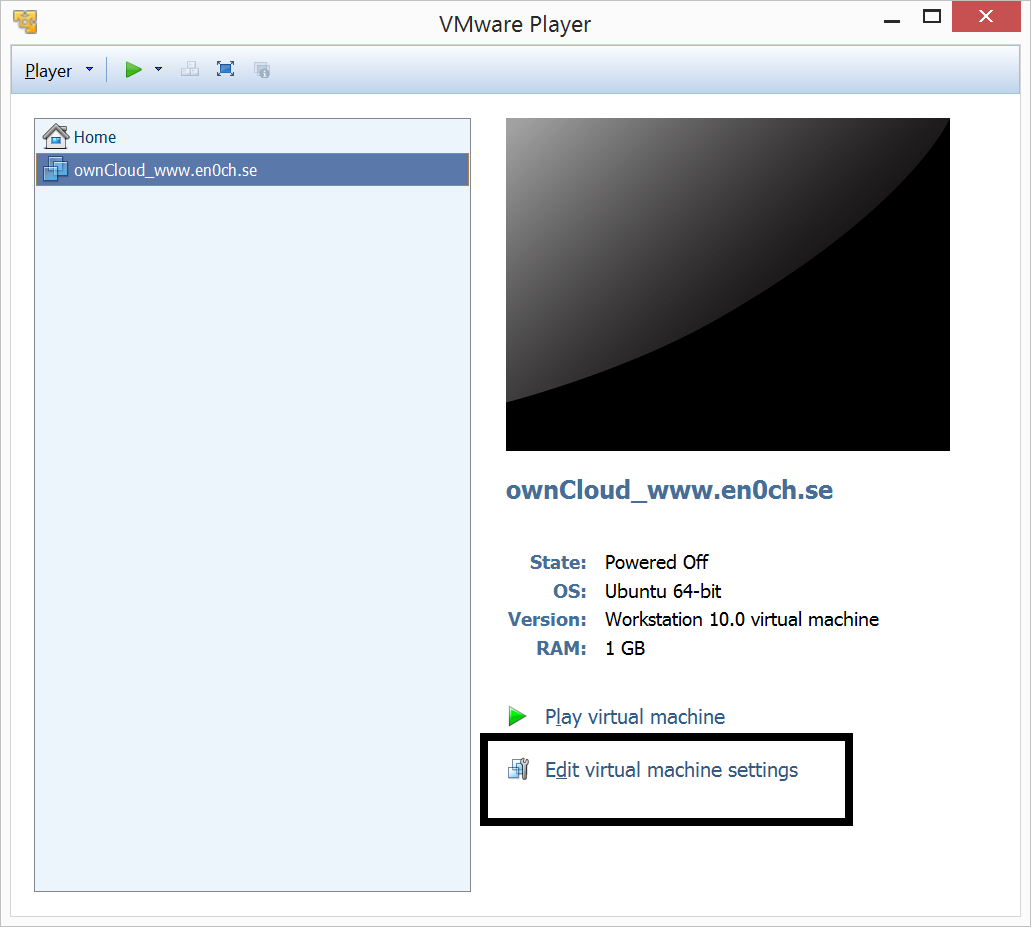
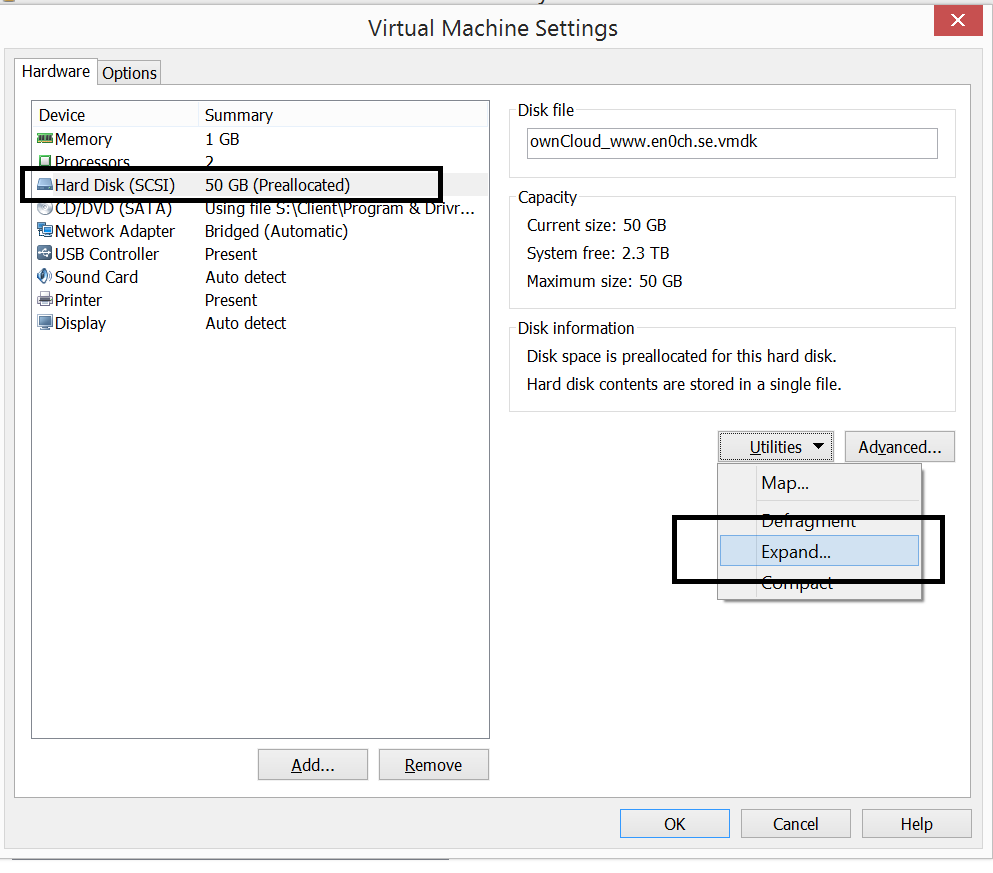
-
Boot the VM
Log in as ocadmin/ncadmin and then become root
:~$ sudo -i
-
SCAN the new disk space
:~$ echo "- - -" > /sys/class/scsi_host/host0/scan
-
Use CFDISK to make a new partition
:~$ cfdisk /dev/sda
-
Create new partition
Select the empty drive and choose [New]:
[New]
When it asks you for the size, just press [enter] to choose the entire disk.
-
Change Hex code
Choose [Type]
Enter filesystem type: 8E (Linux LVM)
-
Write changes to disk
Are you sure you want to write the partition table to disk? (yes or no): yes
-
Quit cfdisk
[Quit]
-
Rescan the partitions
:~$ partprobe -s
-
check the nEWly created partition
:~$ fdisk -l
Likley it appears as /dev/sda6
-
Format the partition
Use the partition you identified in the previous step and type
:~$ mkfs.ext4 /dev/sda6
-
Create new partition
:~$ pvcreate /dev/sda6
-
Extend the Volume Group
:~$ vgextend owncloud-vg /dev/sda6
:~$ lvextend -L+XXG /dev/nextcloud-vg/root
Change XX to the same amount you extended the .vmdk with.
-
Resize the disk to the new size
:~$ resize2fs /dev/nextcloud-vg/root
-
Reboot
:~$ sudo reboot
-
Check new space after you rebooted
:~$ df -h