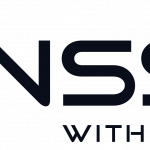Machine setup for the ownCloud VM
- Size when extracted: 20 GB (pre-allocated for better performance)
Can be extended - 2 GB RAM (editable)
- 1 vCPU, 2 vCores (editable)
- Ubuntu Server 16.04.4 LTS 64-bit
- Apache 2.4
- MariaDB 10.2
- PHP 7
- Linux Kernel: 4.4
- SSL (self-signed) activated when you run the install script.
- SSL headers is activated and configured for better security.
- Cron.php runs every 15 minutes.
- A random MySQL root password is generated when running the startup-script.
- Max upload is set to 1000 MB. Here is a guide if you want to change it. Please notice that owncloud_update.sh automatically hashes out the default value in /var/www/owncloud/.htaccess during update.
- Installation script included that takes care of the initial setup and change passwords.
- phpMyadmin is pre-installed for easier MySQL administration. Forbidden access by default for better security.
To change allowed IP or host, please edit the config file and make necessary changes: /etc/apache2/conf-enabled/phpmyadmin.conf - Redis Memcache is configured with socket instead of localhost – Server version 3.1
- Webmin is pre-installed for easy administration of the server.
- LibreOffice pre-installed and activated to be able to handle MS-documents.
- SMTP mail already configured with a Gmail account. (Change this to your own)
- Pre-activated virtual host that you can edit to suit your config.
- Documents, Contacts, and Calendar are pre-installed apps. (Documents MS support have to be activated in admin settings – choose “local”).
- ownCloud 10.0.4 (stable)
Update by typing:
:~$ sudo bash /var/scripts/update.sh
- Automatic updates with a bulit in script
- The file is in .vmdk format
- Network mode: Bridged mode (Another IP than the host)
Note: If you use VirtualBox you have to change to Bridged Mode manually as VirtualBox uses NAT as standard.
Minimum REQUIREMENTS:
It’s all depending on how many users you want to have. You can run it on a Raspberry Pi if you want, so it’s not depending on that much hardware power.
A good tutorial on Raspberry Pie, plus some history behind “the cloud”:
Pro tip
You don’t think 20 GB is enough? Expand your VM, this is how to do it.